Go to Integrations
- Navigate to the Integrations page in your Refacto dashboard.
-
Click Connect on Azure Repos.
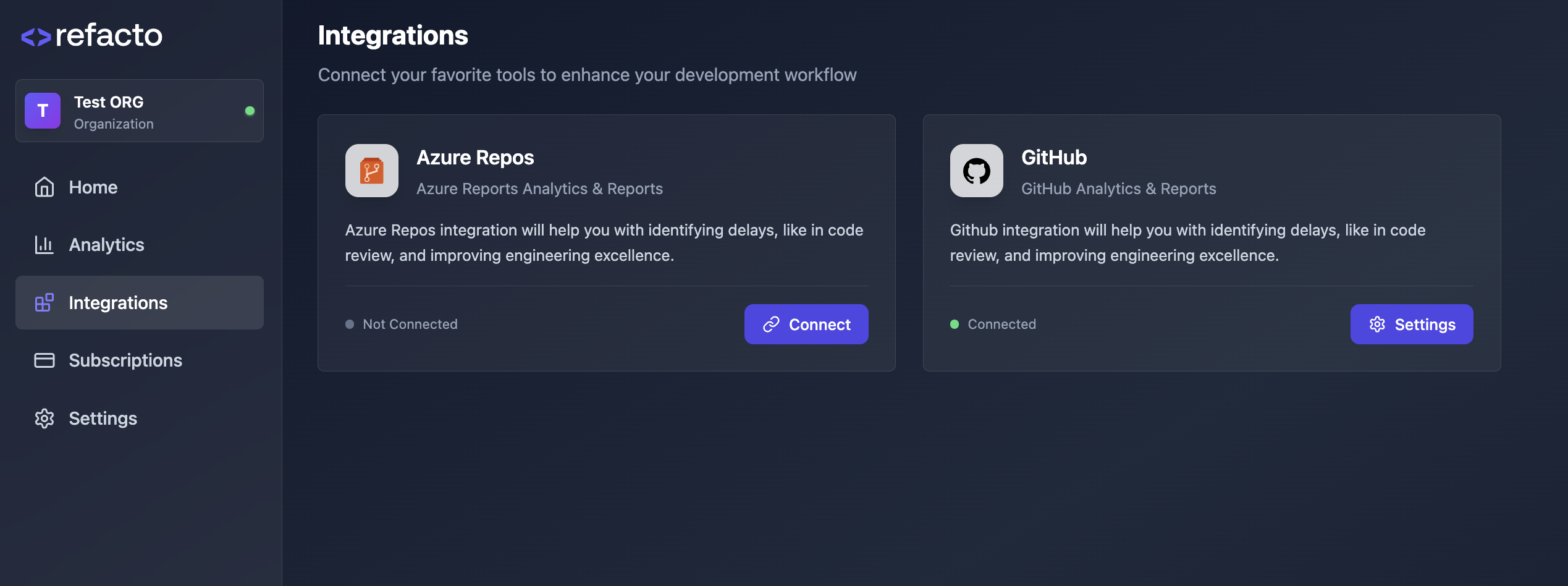
Open Azure Repos Setup Form
- After clicking Connect, you’ll be redirected to the Azure Repos setup form in Refacto.
- This form requires three fields: PAT Token, Organisation Name, and Bot Email.
- To get these values, please follow the next steps:
- Create a Review User
-
Generate a Personal Access Token (PAT)
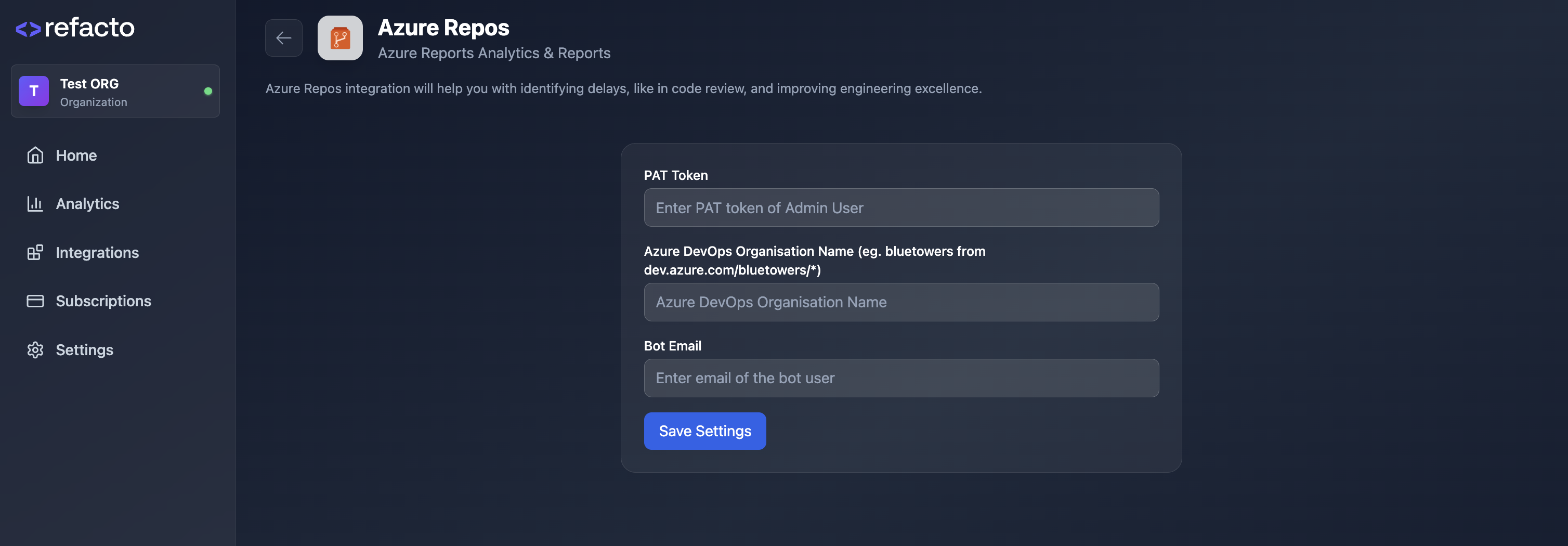
Create a Review User
You need to create a dedicated review user in Azure DevOps.
-
Navigate to Organization Settings.
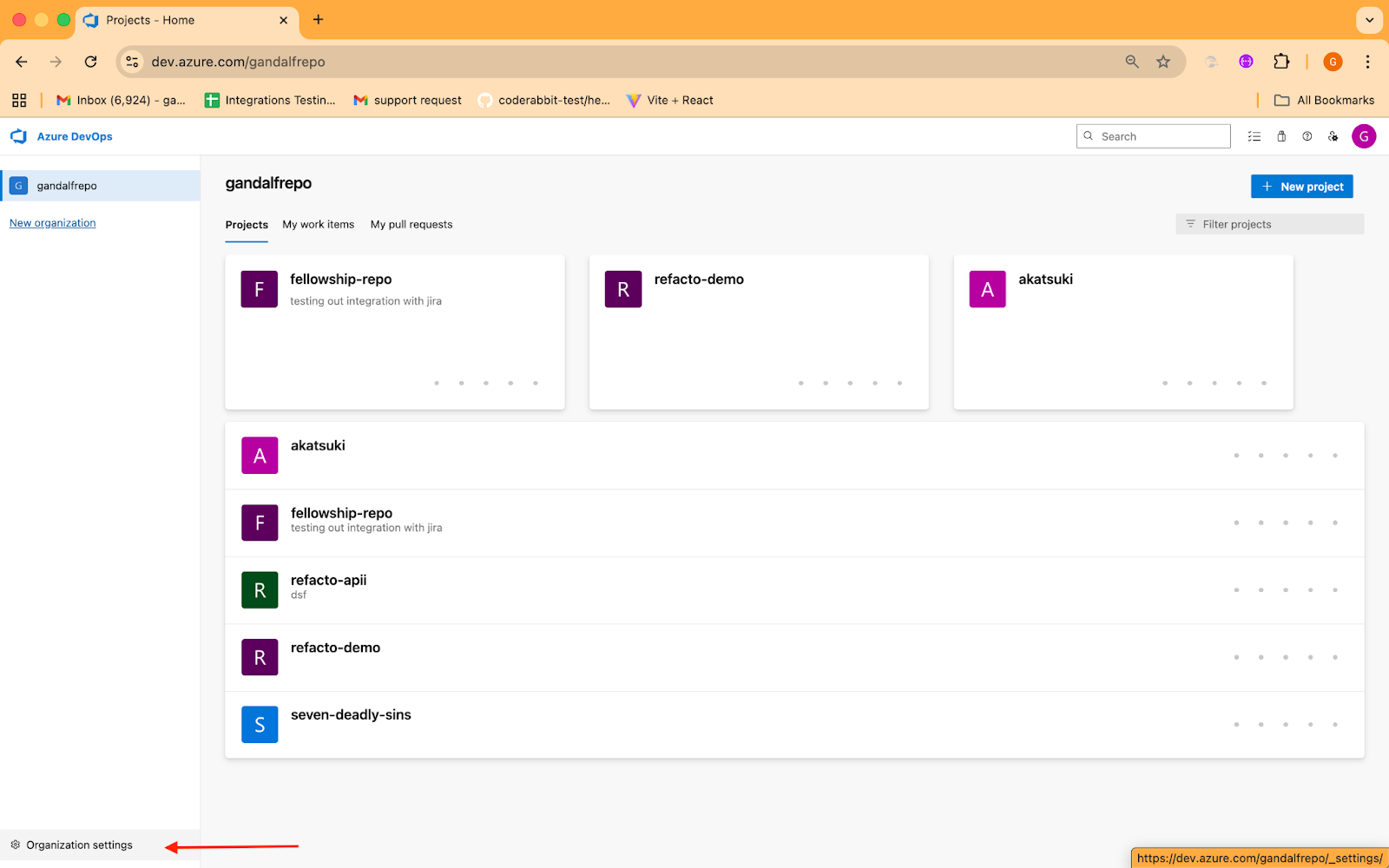
-
Go to Users from the sidebar. Click Add users.
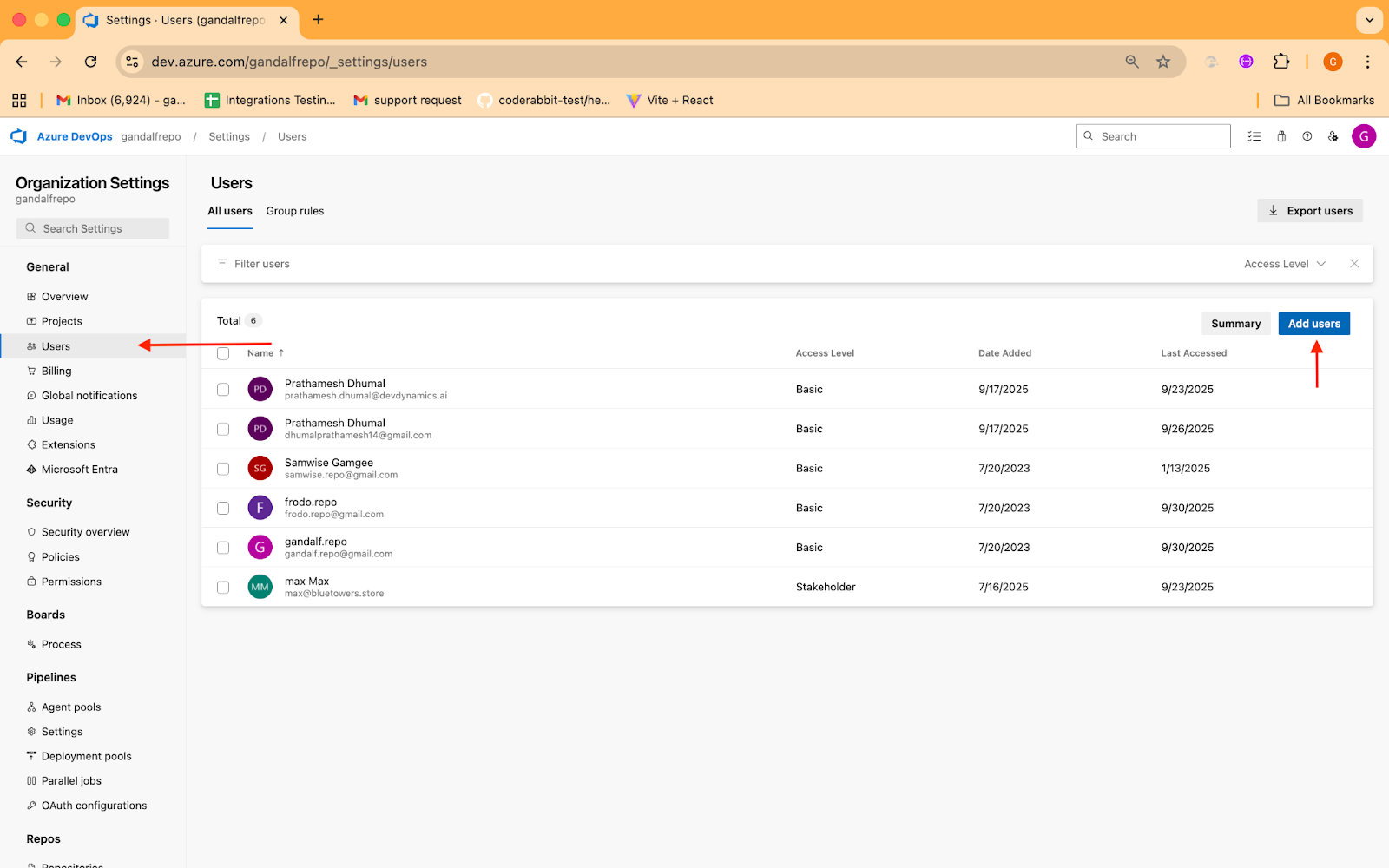
-
Enter email or review user. Choose Access level as Basic. Choose the projects.

-
Choose Project Adminstrator as Azure Devops Group. It is required to create webhooks in Service Hooks.
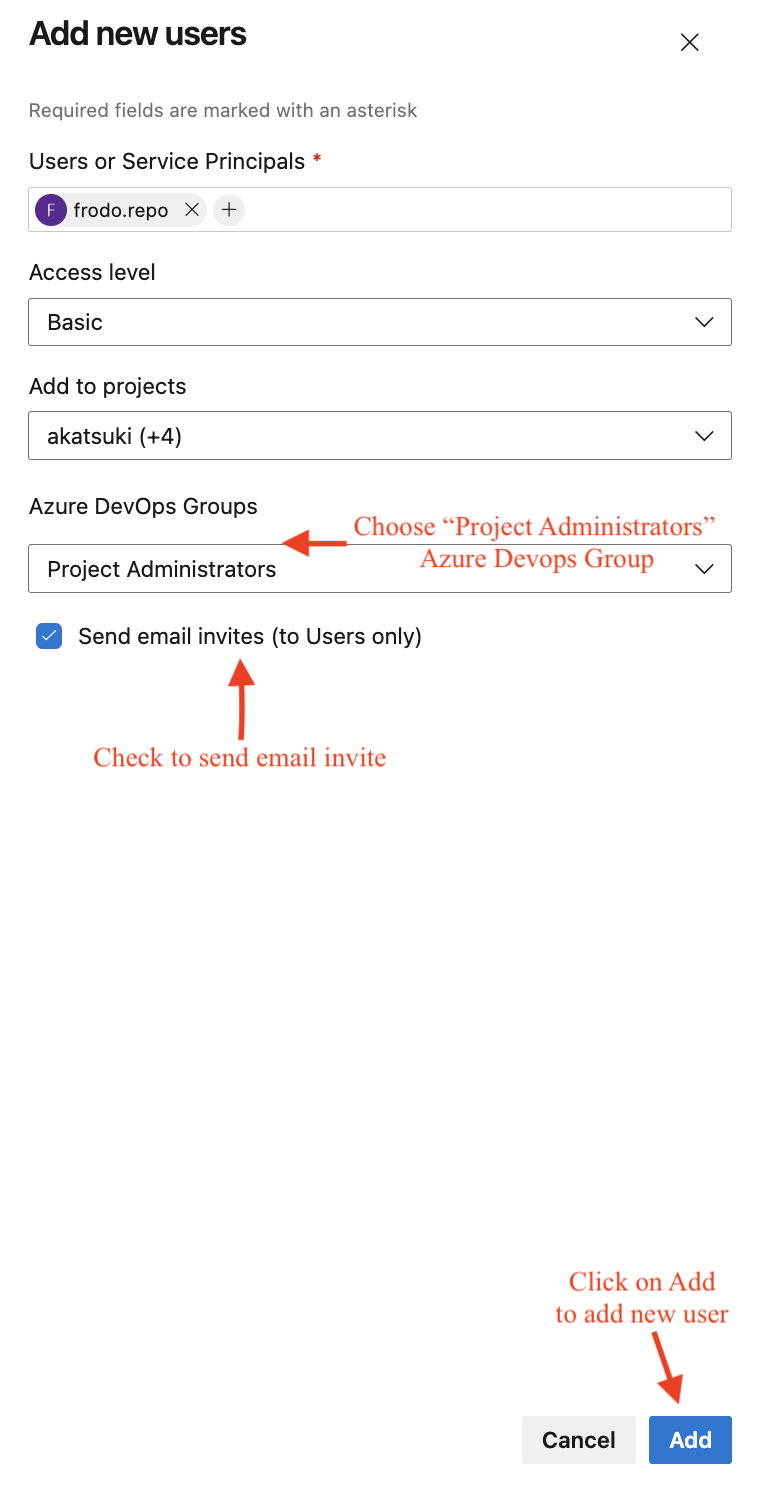
Generate a Personal Access Token (PAT)
Azure DevOps provides an option to generate a Personal Access token for a user. Follow these steps to generate the token:
-
Next to your avatar on the header’s right side is a settings icon, click it, then choose Personal Access Tokens.
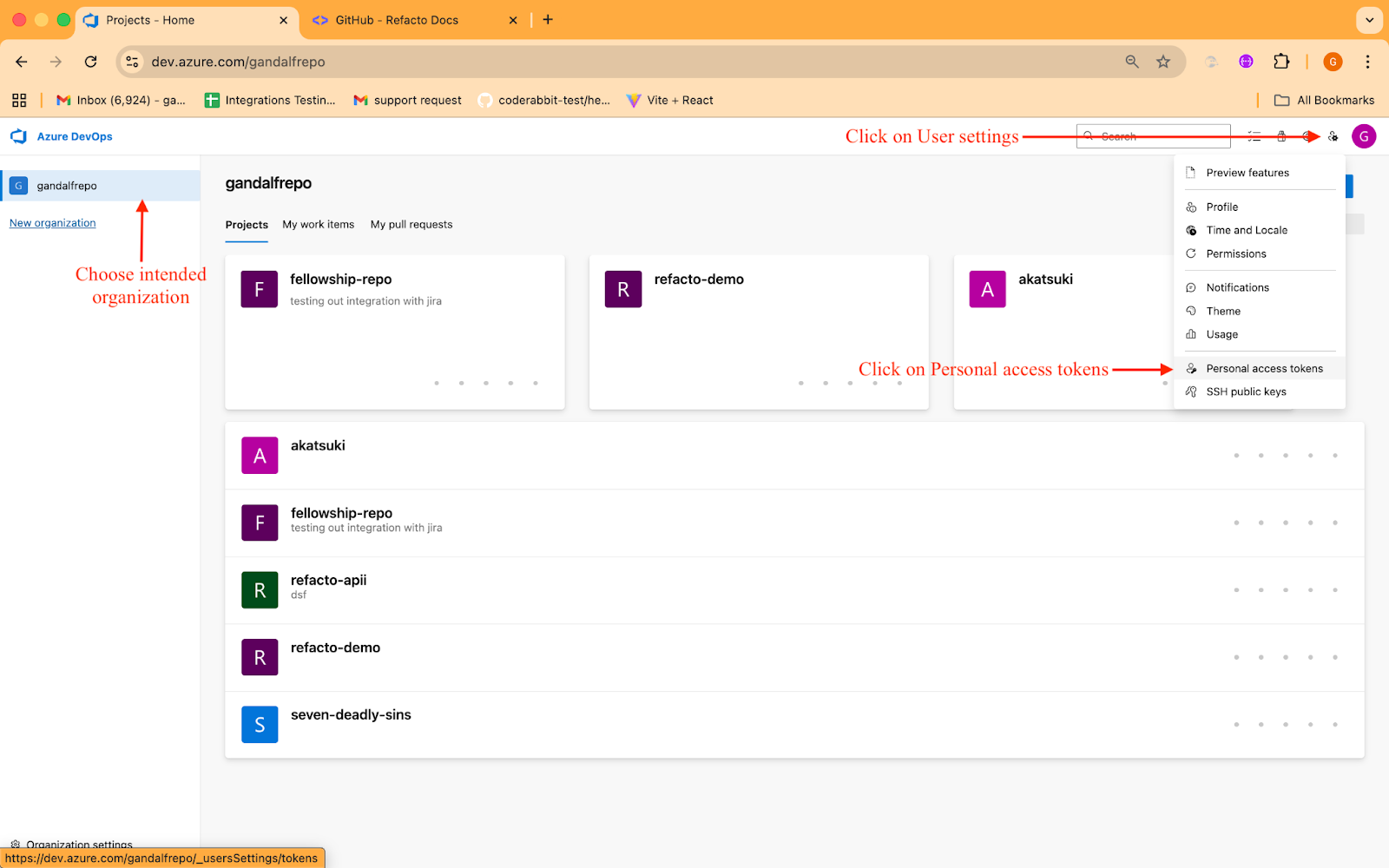
-
Click New Token.
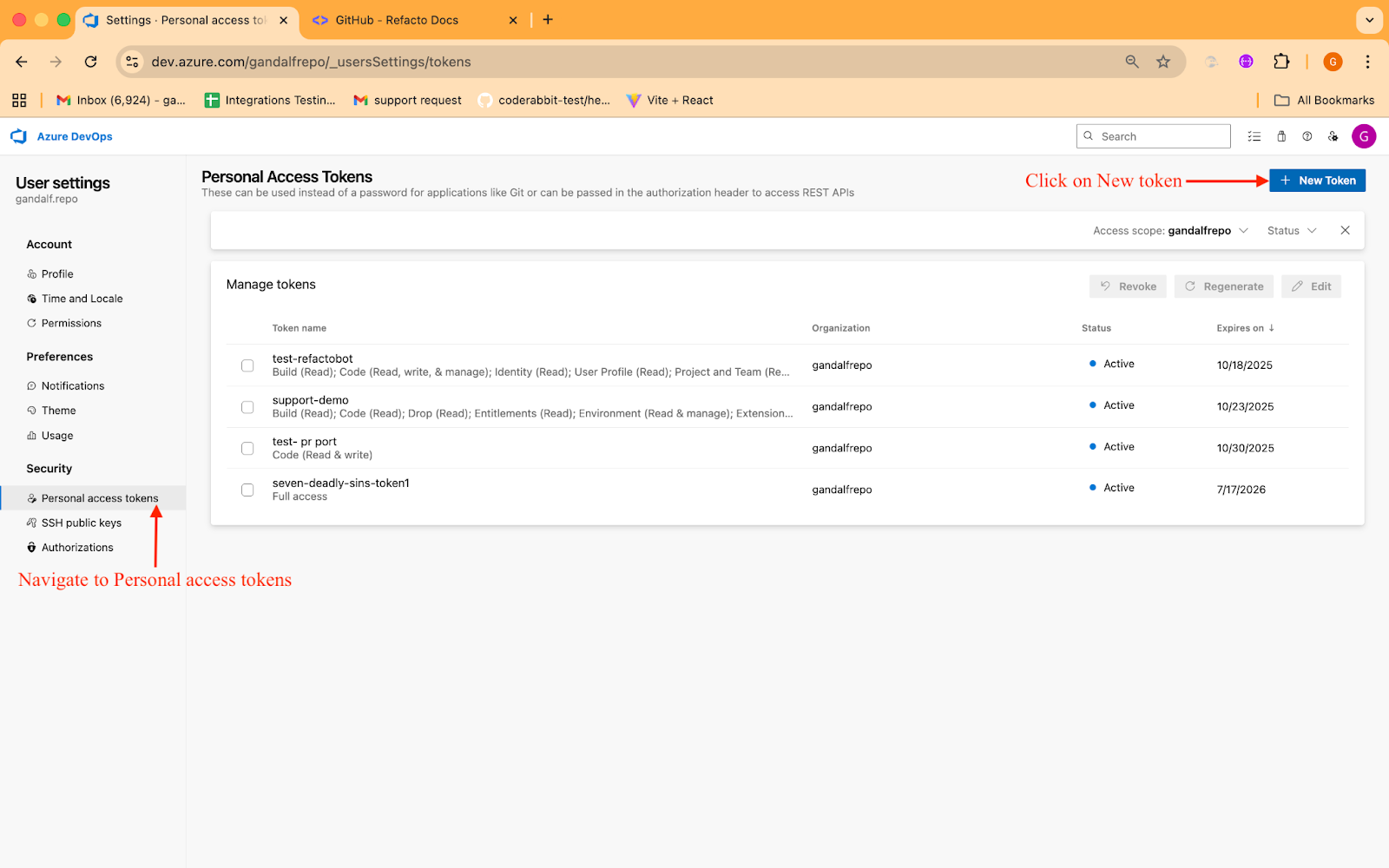
-
Enter a name and an expiry date for the token.
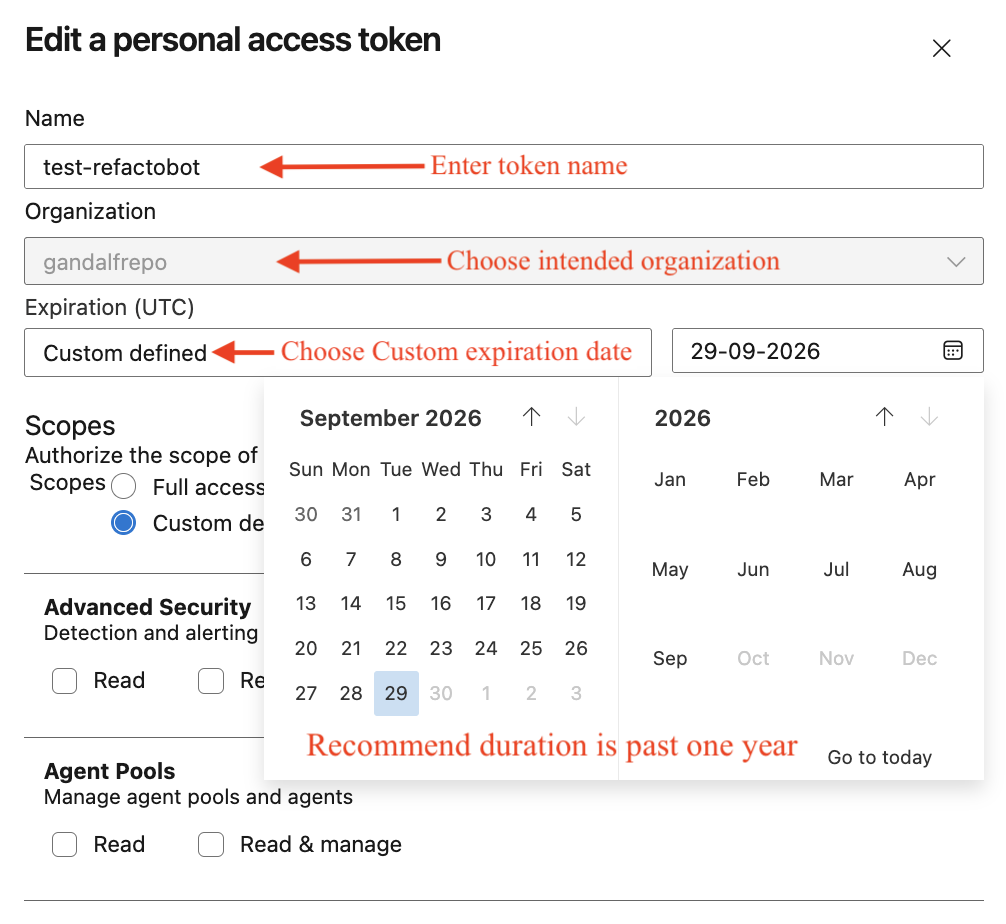
-
Grant the following permissions:
- Read & Write Code.
- Read for Work items.
-
Read Graph for user info like email, name, etc.
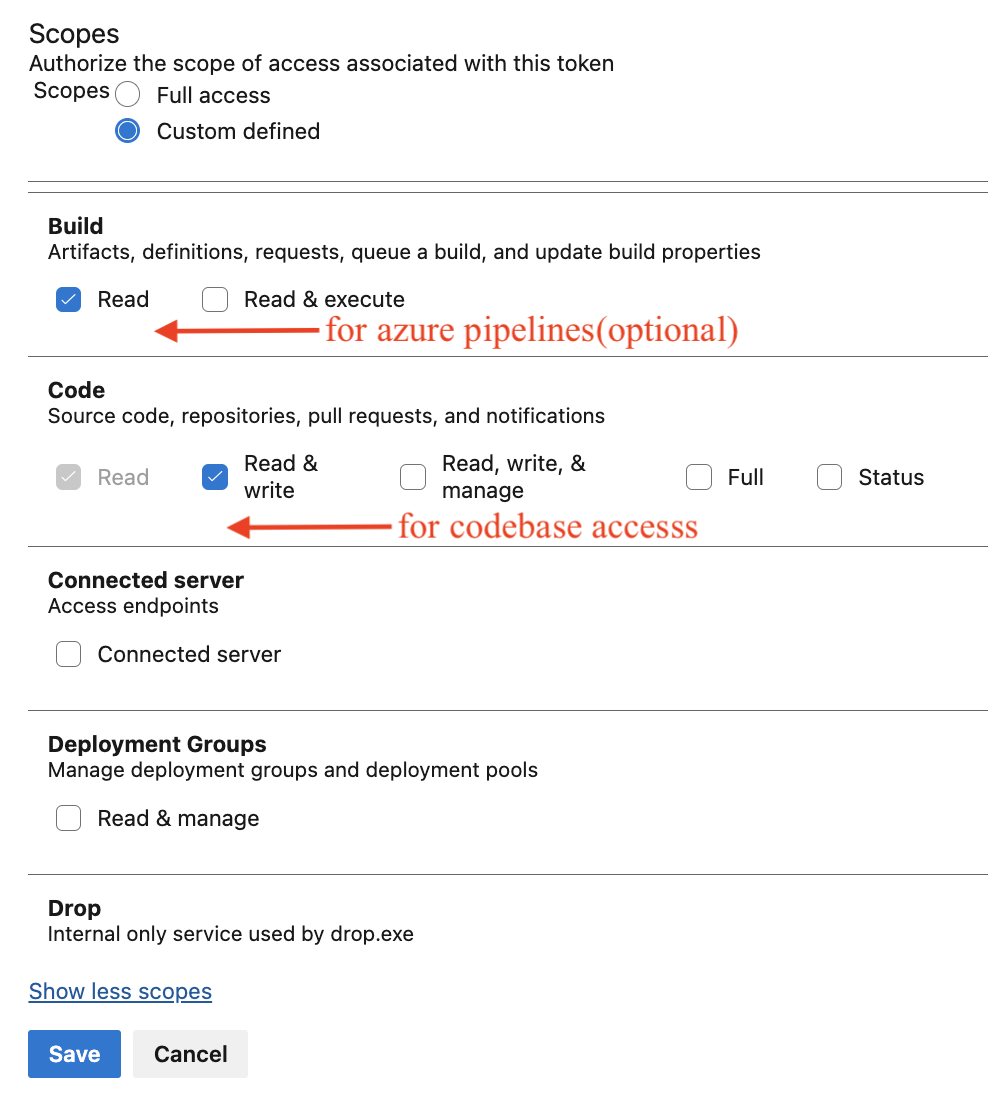
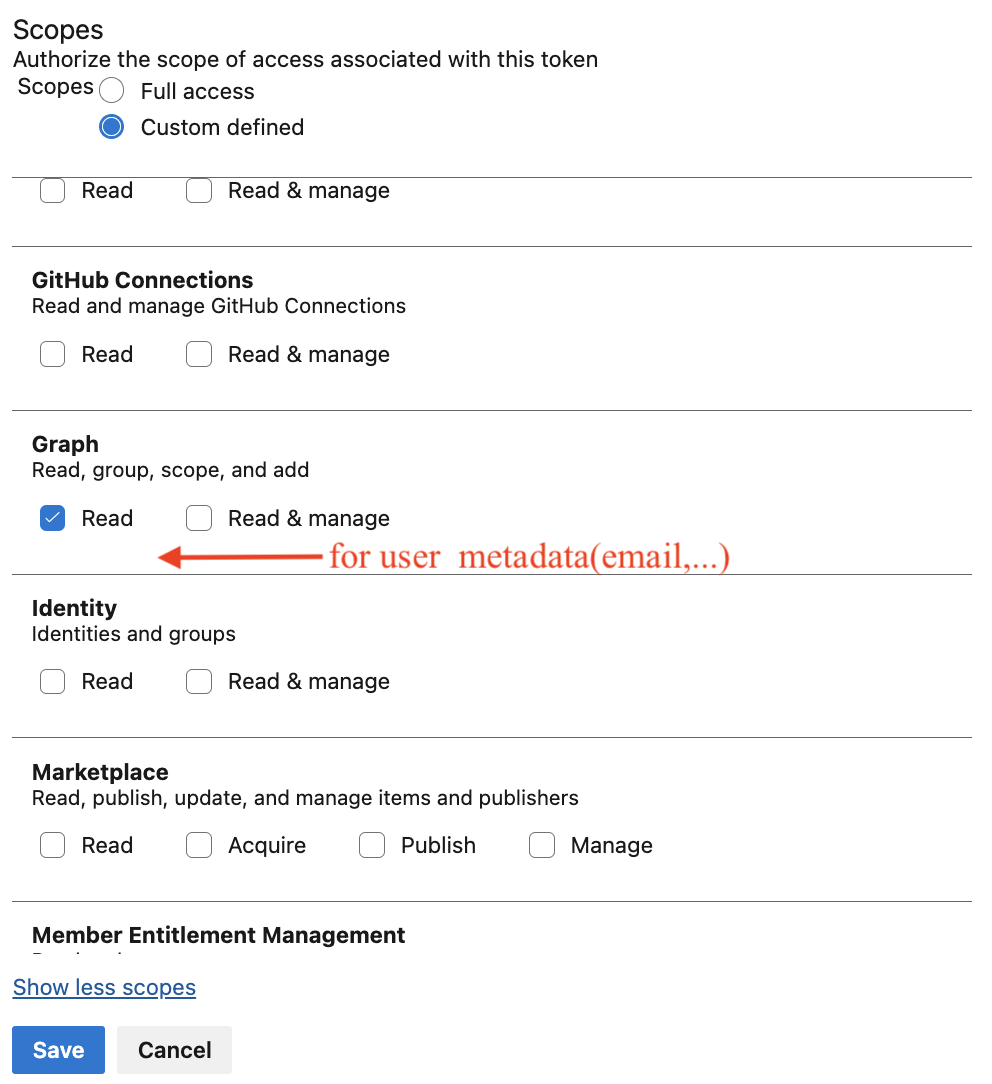
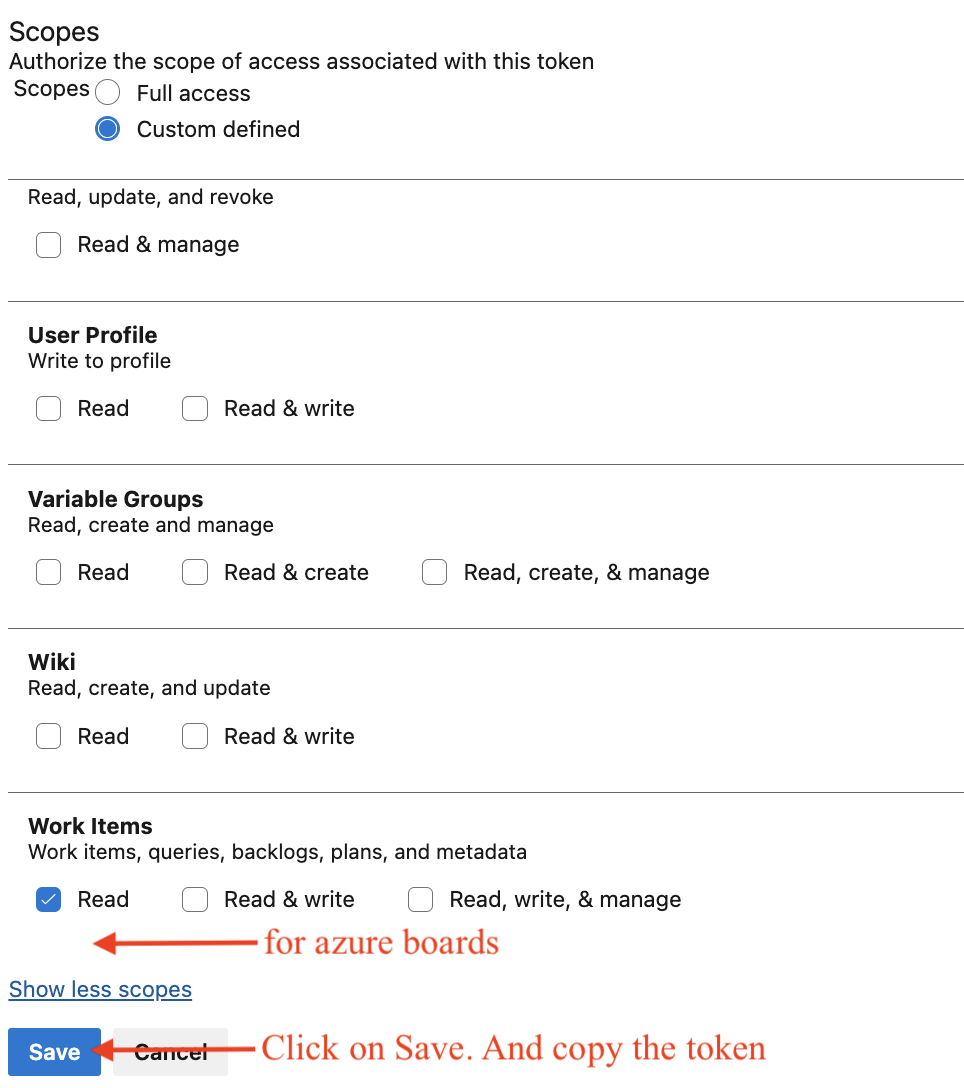
Copy and save token. As its shown only once.
Fill in the Setup Form
On the Azure Repos setup page in Refacto, provide the following:
- PAT Token – Paste the token you generated above.
-
Azure DevOps Organisation Name – Extract this from your Azure DevOps URL.
Example:https://dev.azure.com/bluetowers/
- → organisation name is bluetowers.
- Bot Email – Enter the email of the review user you created earlier.
Done
Your Azure Repos integration is now active.